Getting Started with .NET Core 3.0 and React SPA Template
.NET Core 3.0 is out and it's chock full of new features to get your application off the ground faster. I'm working on a greenfield application for managing a small church that:
- Tracks community members and the mailing list
- Handles weekly checklists and tasks
- Links up with the accounting software to track donations
- Handles simple expense reporting for reimbursements
- And ... that's it for now (gotta start somewhere!)
As I work through these, I'll talk through the development process, the settings, take screen shots and point out any salient code snippets. I'm using this as my vehicle for learning more of the new ins and outs of .NET Core 3.0 and React 16.8+, along with demonstrating ways to manage infrastructure as code and deploy everything in Azure. All the code will be kept open (forcing me to make sure I don't commit anything dumb like passwords or my credit card number).
Getting Started
I've already got a development environment up and running, so I won't go into the gory details there. Make sure you've got the following:
- .NET Core 3.0 SDK
- Visual Studio Code
- Git
- Node JS (LTS) (currently 12.x) (include
npm) - PowerShell Core 6.x
My intention is to host this on an Azure AppService for starters. I'll go through more of the cost analysis later, but this will help me get things moving the most quickly while we build up features and decide on what direction to go.
First, I'm going to work on the community member tracking (more or less a simple people directory), in this article, I'll go through the initial solution setup and get it building and running locally.
From the command line, setup your initial solution structure:
mkdir backoffice-directory
cd backoffice-directory
dotnet new sln -n project
git init
dotnet new gitignore
You'll have a shiny little empty solution folder and git repo.
dotnet new react --help
This will give you some hints as to what levers you can mess with when creating the project.
ASP.NET Core with React.js (C#)
Author: Microsoft
Options:
-au|--auth The type of authentication to use
None - No authentication
Individual - Individual authentication
Default: None
--exclude-launch-settings Whether to exclude launchSettings.json from the generated template.
bool - Optional
Default: false / (*) true
--no-restore If specified, skips the automatic restore of the project on create.
bool - Optional
Default: false / (*) true
--no-https Whether to turn off HTTPS. This option only applies if Individual, IndividualB2C, SingleOrg, or MultiOrg aren't used for --auth.
bool - Optional
Default: false / (*) true
-uld|--use-local-db Whether to use LocalDB instead of SQLite. This option only applies if --auth Individual or --auth IndividualB2C is specified.
bool - Optional
Default: false / (*) true
-f|--framework The target framework for the project.
netcoreapp3.0 - Target netcoreapp3.0
netcoreapp2.2 - Target netcoreapp2.2
Default: netcoreapp3.0
We want to create a .NET Core application with React, but we'll dump authentication onto the Azure App Service for now. It already supports multiple social login providers as well as allowing login with our Azure Active Directory domain accounts.
dotnet new react -n Directory
It will do some work, restore the NuGet packages it needs, then exit. Next, add this to the solution file and build everything (this will take a bit for NPM to download the Internet):
dotnet sln add Directory
dotnet build
dotnet run -p Directory
Your new application is now running. Navigate to https://localhost:5001/ to see what's going on. Two things to note:
- The console will tell you about a server on port 51866, this is the port the frontend is listening on. For the "Fetch Data" screen to work properly, you'll need to use port 5000 or port 5001 instead.
- Because the certificate is self signed, you will get a nastygram from your browser telling you that you are kicking puppies. Just click through anything that looks like "trust me, I'm a developer". (Don't do this if you're visiting an important site like your bank or email, then you'll be in a world of hurt).
Press CTRL+C to stop running the app.
Let's Look at the Code
If you allowed Visual Studio Code to add itself to the path during install time, you can do this:
code .
Otherwise, you'll have to do some clicking and open up the folder in Visual Studio Code.
When you first launch, if you don't have any extensions installed, head over to the left side and pick up a few of the recommended ones. You'll need these are minimum:
- C#
- Debugger for Chrome or Debugger for Firefox (why not both?)
We'll add a few more as we go through these posts.
This is a good starting point, so stage all the file and do a git commit in your favorite method. It should be around 32 files. If you're seeing a ton more, then you may have missed creating the top level .gitignore file step above.
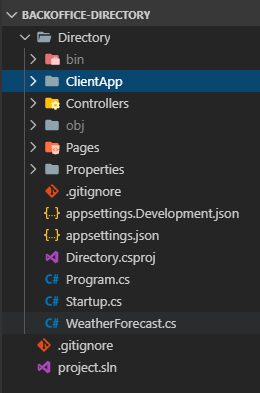
The project folder at the root is the C# part of the site while the ClientApp directory is the React part of the site. When the project is compiled using dotnet build, it will build both parts and run them together by chaining to the npm tool.
We have a problem here, the React project structure is a bit old and doesn't follow the latest create-react-app template. I want to start clean (since this is a green field application) and also use yarn instad of npm because it tends to run faster. From your solution folder, run these commands:
npm install -g create-react-app yarn
create-react-app new-clientapp
Now, we're going to do some surgery.
- Delete the
Directory/ClientApp/node_modulesfolder (hold SHIFT before you right click on the folder to allow you to delete bypassing the recycle bin or trash can) - Delete the
new-clientapp/node_modulesfolder - Copy
new-clientapp/package.jsonandnew-clientapp/yarn.lockfiles into theDirectory/ClientAppfolder (overwritingpackage.json) - Delete
Directory/ClientApp/package-lock.json - Delete the entire
new-clientappdirectory (we don't need it anymore)
The end effect is that we got a new package.json and yarn.lock that will be used to build the new project structure.
cd Directory/ClientApp
yarn install
yarn add bootstrap reactstrap react-router-dom react-router-bootstrap
This should get your application back to where it needs to be. Make one last edit to package.json and change the "name" value from "new-clientapp" to "directory", and save your changes.
Next, we'll need to edit the .csproj file to use yarn instead of npm to run everything. Open the Directory.csproj file, and find the two lines that reference npm and change npm to yarn. Save your changes, and jump back to a terminal.
cd ../..
# you should be back in the solution root now
dotnet build
dotnet run -p Directory
The application will build and run and you can access it on https://localhost:5001/ again and verify that everything still runs and looks sensible.
COMMIT!
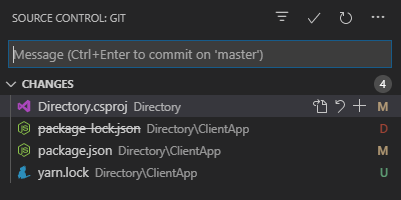
In the end, only a few things got truly changed. The rest remained the same for now.
If you want to see the result, here it is: https://github.com/garoyeri/bonmon-backoffice-directory/tree/blog/00-getting-started. As more is added, then master will get upgraded, but at least this branch will remain constant as a reminder.
Today I Learned
.NET Core 3.0 has a nice default template for React, but still needs some tender loving upgrade care before we start really using it.
.NET Core's build system (msbuild) lets you chain to a JavaScript build system (npm or yarn) to pull everything together and run it from one place.
Visual Studio Code is nice and lightweight, but I need to learn some more keyboard shortcuts to boost my productivity even further.